HOW TO REMOVE SIGNS AND LOGOS WITH THE FUSION PLANAR TRACKER TOOL IN DAVINCI RESOLVE
If you’re an avid or aspiring filmmaker in the stock footage world like me, you must have run into times when you wished that particular signs or objects wouldn’t be present in your frame. Or maybe you just need to rotoscope someone out of the frame, fix that blemish on someone’s face, or simply you wanted to hide certain spots, signs, logos in a skyline shot in an urban setting. While some of these things could have been taken care of by using gaff tape, there are things that we cannot control while filming in the field so they have to be fixed in post-production.
That’s when Fusion’s planar tracker comes to the rescue.
FUSION’S PLANAR TRACKER
The planar tracker in Fusion is a complex and extremely useful tool to track surfaces that change perspective during a certain camera movement. Take for example the sign on the top of the building in the video below. The perspective is completely different at the end of the shot compared to the one at the beginning. It’s not as easy as pasting an image over the sign to mask it since the perspective will change continuously during the whole movement. The planar tracker tool will track and keyframe the perspective morphing on a given surface. The generated tracking data can be applied to a foreground surface, in my case the cloned windows which will follow the distortion.
PLANAR TRACKER VIDEO TUTORIAL
In this video tutorial, I’ll demonstrate how to track and remove signs and logos on buildings using the Fusion planar tracker tool within DaVinci Resolve. The perspective of the sign on the top of the building warps slightly in this simple tilt down movement from beginning to end.
This technique can be applied to virtually any surface that can be tracked in your videos. The steps are simple – tracking the object, then sample texture from a neighboring area and mask.
Follow along to see how I masked a sign on a building in Chicago replacing it with a cluster of windows from the same building:
Here’s an image of my node structure in Fusion:
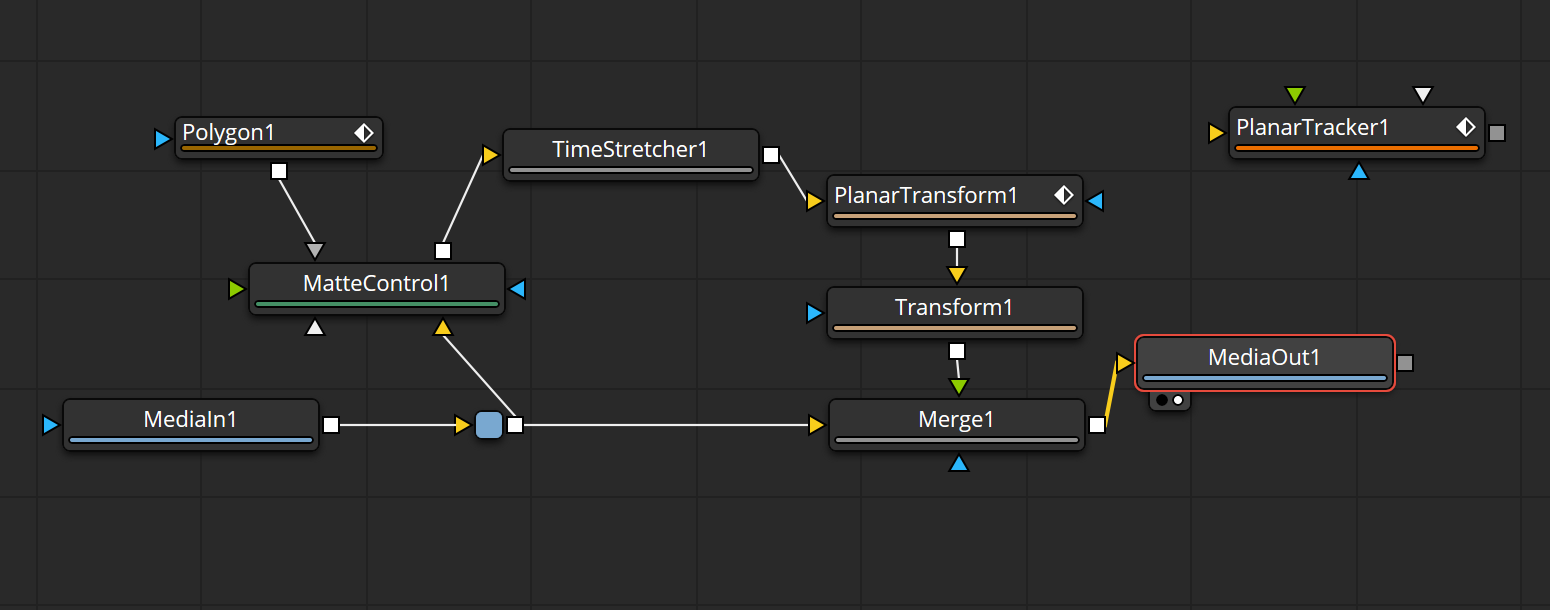
NOTE: I noticed that sometimes adding a lens distort node at the beginning of the node structure (in front of the planar tracker) will help the planar tracker have a more precise tracking. Use the 3DE Classic LD Model with a distortion value that matches the lens you used. I usually eyeball the distortion amount base on how straight the perspective lines are (horizontal and vertical).
Please leave a comment if you have any questions or suggestions. I’ll read every one of them.